11 Linear Regression and ANOVA
Introduction
In statistics, modeling is where we get down to business. Models quantify the relationships between our variables. Models let us make predictions.
A simple linear regression is the most basic model. It’s just two variables and is modeled as a linear relationship with an error term:
yi = β0 + β1xi + εi
We are given the data for x and y. Our mission is to fit the model, which will give us the best estimates for β0 and β1 (see Recipe 11.1, “Performing Simple Linear Regression”).
That generalizes naturally to multiple linear regression, where we have multiple variables on the righthand side of the relationship (see Recipe 11.1, “Performing Multiple Linear Regression”):
yi = β0 + β1ui + β2vi + β3wi + εi
Statisticians call u, v, and w the predictors and y the response. Obviously, the model is useful only if there is a fairly linear relationship between the predictors and the response, but that requirement is much less restrictive than you might think. Recipe 11.1, “Regressing on Transformed Data”, discusses transforming your variables into a (more) linear relationship so that you can use the well-developed machinery of linear regression.
The beauty of R is that anyone can build these linear models. The models
are built by a function, lm, which returns a model object. From the
model object, we get the coefficients (βi) and regression
statistics. It’s easy. Really!
The horror of R is that anyone can build these models. Nothing requires you to check that the model is reasonable, much less statistically significant. Before you blindly believe a model, check it. Most of the information you need is in the regression summary (see Recipe 11.1, “Understanding the Regression Summary”):
- Is the model statistically significant?
Check the F statistic at the bottom of the summary.
- Are the coefficients significant?
Check the coefficient’s t statistics and p-values in the summary, or check their confidence intervals (see Recipe 11.1, “Forming Confidence Intervals for Regression”).
- Is the model useful?
Check the R2 near the bottom of the summary.
- Does the model fit the data well?
Plot the residuals and check the regression diagnostics (see Recipes 11.1, “Plotting Regression Residuals”, and 11.1, “Diagnosing a Linear Regression”).
- Does the data satisfy the assumptions behind linear regression?
Check whether the diagnostics confirm that a linear model is reasonable for your data (see Recipe 11.1, “Diagnosing a Linear Regression”).
ANOVA
Analysis of variance (ANOVA) is a powerful statistical technique. First-year graduate students in statistics are taught ANOVA almost immediately because of its importance, both theoretical and practical. We are often amazed, however, at the extent to which people outside the field are unaware of its purpose and value.
Regression creates a model, and ANOVA is one method of evaluating such models. The mathematics of ANOVA are intertwined with the mathematics of regression, so statisticians usually present them together; we follow that tradition here.
ANOVA is actually a family of techniques that are connected by a common mathematical analysis. This chapter mentions several applications:
- One-way ANOVA
This is the simplest application of ANOVA. Suppose you have data samples from several populations and are wondering whether the populations have different means. One-way ANOVA answers that question. If the populations have normal distributions, use the
oneway.testfunction (see Recipe 11.1, “Performing One-Way ANOVA”); otherwise, use the nonparametric version, thekruskal.testfunction (see Recipe 11.1, “Performing Robust ANOVA (Kruskal–Wallis Test”)).- Model comparison
When you add or delete a predictor variable from a linear regression, you want to know whether that change did or did not improve the model. The
anovafunction compares two regression models and reports whether they are significantly different (see Recipe 11.1, “Comparing Models by Using ANOVA”).- ANOVA table
The
anovafunction can also construct the ANOVA table of a linear regression model, which includes the F statistic needed to gauge the model’s statistical significance (see Recipe 11.1, “Getting Regression Statistics”). This important table is discussed in nearly every textbook on regression.
The See Also section contains more about the mathematics of ANOVA.
Example Data
In many of the examples in this chapter, we start with creating example data using R’s pseudorandom number generation capabilities. So at the beginning of each recipe, you may see something like the following:
We use set.seed to set the random number generation seed so that if you run the example code on your machine you will get the same answer. In the preceding example, x is a vector of 100 draws from a standard normal (mean = 0, sd = 1) distribution. Then we create a little random noise called e from a normal distribution with mean = 0 and sd = 5. y is then calculated as 5 + 15 * x + e. The idea behind creating example data rather than using “real world” data is that with simulated “toy” data you can change the coefficients and parameters and see how the change impacts the resulting model. For example, you could increase the standard deviation of e in the example data and see what impact that has on the R^2 of your model.
See Also
There are many good texts on linear regression. One of our favorites is Applied Linear Regression Models, 4th edition, by Michael Kutner, Christopher Nachtsheim, and John Neter (McGraw-Hill/Irwin). We generally follow their terminology and conventions in this chapter.
We also like Linear Models with R by Julian Faraway (Chapman & Hall), because it illustrates regression using R and is quite readable. Earlier versions of Faraday’s work are available free online, too.
11.1 Performing Simple Linear Regression
Problem
You have two vectors, x and y, that hold paired observations: (x1, y1), (x2, y2), …, (xn, yn). You believe there is a linear relationship between x and y, and you want to create a regression model of the relationship.
Solution
The lm function performs a linear regression and reports the
coefficients.
If your data is in vectors:
Or if your data is in columns in a data frame:
Discussion
Simple linear regression involves two variables: a predictor (or independent) variable, often called x, and a response (or dependent) variable, often called y. The regression uses the ordinary least-squares (OLS) algorithm to fit the linear model:
yi = β0 + β1xi + εi
where β0 and β1 are the regression coefficients and the εi are the error terms.
The lm function can perform linear regression. The main argument is a
model formula, such as y ~ x. The formula has the response variable on
the left of the tilde character (~) and the predictor variable on the
right. The function estimates the regression coefficients, β0 and
β1, and reports them as the intercept and the coefficient of x,
respectively:
set.seed(42)
x <- rnorm(100)
e <- rnorm(100, mean = 0, sd = 5)
y <- 5 + 15 * x + e
lm(y ~ x)
#>
#> Call:
#> lm(formula = y ~ x)
#>
#> Coefficients:
#> (Intercept) x
#> 4.56 15.14In this case, the regression equation is:
yi = 4.56 + 15.14xi + εi
It is quite common for data to be captured inside a data frame, in which
case you want to perform a regression between two data frame columns.
Here, x and y are columns of a data frame dfrm:
df <- data.frame(x, y)
head(df)
#> x y
#> 1 1.371 31.57
#> 2 -0.565 1.75
#> 3 0.363 5.43
#> 4 0.633 23.74
#> 5 0.404 7.73
#> 6 -0.106 3.94The lm function lets you specify a data frame by using the data
parameter. If you do, the function will take the variables from the data
frame and not from your workspace:
11.2 Performing Multiple Linear Regression
Problem
You have several predictor variables (e.g., u, v, and w) and a response variable, y. You believe there is a linear relationship between the predictors and the response, and you want to perform a linear regression on the data.
Solution
Use the lm function. Specify the multiple predictors on the righthand
side of the formula, separated by plus signs (+):
Discussion
Multiple linear regression is the obvious generalization of simple linear regression. It allows multiple predictor variables instead of one predictor variable and still uses OLS to compute the coefficients of a linear equation. The three-variable regression just given corresponds to this linear model:
yi = β0 + β1ui + β2vi + β3wi + εi
R uses the lm function for both simple and multiple linear regression.
You simply add more variables to the righthand side of the model
formula. The output then shows the coefficients of the fitted model. Let’s set up some example random normal data using the rnorm function:
set.seed(42)
u <- rnorm(100)
v <- rnorm(100, mean = 3, sd = 2)
w <- rnorm(100, mean = -3, sd = 1)
e <- rnorm(100, mean = 0, sd = 3)Then we can create an equation using known coefficients to calculate our y variable:
And then if we run a linear regression, we can see that R solves for the coefficients and gets pretty close to the actual values just used:
lm(y ~ u + v + w)
#>
#> Call:
#> lm(formula = y ~ u + v + w)
#>
#> Coefficients:
#> (Intercept) u v w
#> 4.77 4.17 3.01 1.91The data parameter of lm is especially valuable when the number of
variables increases, since it’s much easier to keep your data in one
data frame than in many separate variables. Suppose your data is
captured in a data frame, such as the df variable shown here:
df <- data.frame(y, u, v, w)
head(df)
#> y u v w
#> 1 16.67 1.371 5.402 -5.00
#> 2 14.96 -0.565 5.090 -2.67
#> 3 5.89 0.363 0.994 -1.83
#> 4 27.95 0.633 6.697 -0.94
#> 5 2.42 0.404 1.666 -4.38
#> 6 5.73 -0.106 3.211 -4.15When we supply df to the data parameter of lm, R looks for the
regression variables in the columns of the data frame:
See Also
See Recipe 11.1, “Performing Simple Linear Regression”, for simple linear regression.
11.3 Getting Regression Statistics
Problem
You want the critical statistics and information regarding your regression, such as R2, the F statistic, confidence intervals for the coefficients, residuals, the ANOVA table, and so forth.
Solution
Save the regression model in a variable, say m:
Then use functions to extract regression statistics and information from the model:
anova(m)ANOVA table
coefficients(m)Model coefficients
coef(m)Same as
coefficients(m)confint(m)Confidence intervals for the regression coefficients
deviance(m)Residual sum of squares
effects(m)Vector of orthogonal effects
fitted(m)Vector of fitted y values
residuals(m)Model residuals
resid(m)Same as
residuals(m)summary(m)Key statistics, such as R2, the F statistic, and the residual standard error (σ)
vcov(m)Variance–covariance matrix of the main parameters
Discussion
When we started using R, the documentation said use the lm function to
perform linear regression. So we did something like this, getting the
output shown in Recipe 11.2, “Performing Multiple Linear Regression”:
lm(y ~ u + v + w)
#>
#> Call:
#> lm(formula = y ~ u + v + w)
#>
#> Coefficients:
#> (Intercept) u v w
#> 4.77 4.17 3.01 1.91How disappointing! The output was nothing compared to other statistics packages such as SAS. Where is R2? Where are the confidence intervals for the coefficients? Where is the F statistic, its p-value, and the ANOVA table?
Of course, all that information is available—you just have to ask for it. Other statistics systems dump everything and let you wade through it. R is more minimalist. It prints a bare-bones output and lets you request what more you want.
The lm function returns a model object that you can assign to a
variable:
From the model object, you can extract important information using
specialized functions. The most important function is summary:
summary(m)
#>
#> Call:
#> lm(formula = y ~ u + v + w)
#>
#> Residuals:
#> Min 1Q Median 3Q Max
#> -5.383 -1.760 -0.312 1.856 6.984
#>
#> Coefficients:
#> Estimate Std. Error t value Pr(>|t|)
#> (Intercept) 4.770 0.969 4.92 3.5e-06 ***
#> u 4.173 0.260 16.07 < 2e-16 ***
#> v 3.013 0.148 20.31 < 2e-16 ***
#> w 1.905 0.266 7.15 1.7e-10 ***
#> ---
#> Signif. codes: 0 '***' 0.001 '**' 0.01 '*' 0.05 '.' 0.1 ' ' 1
#>
#> Residual standard error: 2.66 on 96 degrees of freedom
#> Multiple R-squared: 0.885, Adjusted R-squared: 0.882
#> F-statistic: 247 on 3 and 96 DF, p-value: <2e-16The summary shows the estimated coefficients. It shows the critical statistics, such as R2 and the F statistic. It shows an estimate of σ, the standard error of the residuals. The summary is so important that there is an entire recipe devoted to understanding it. See also Recipe 11.4, “Understanding the Regression Summary”.
There are specialized extractor functions for other important information:
- Model coefficients (point estimates)
- Confidence intervals for model coefficients
- Model residuals
resid(m)
#> 1 2 3 4 5 6 7 8 9
#> -0.5675 2.2880 0.0972 2.1474 -0.7169 -0.3617 1.0350 2.8040 -4.2496
#> 10 11 12 13 14 15 16 17 18
#> -0.2048 -0.6467 -2.5772 -2.9339 -1.9330 1.7800 -1.4400 -2.3989 0.9245
#> 19 20 21 22 23 24 25 26 27
#> -3.3663 2.6890 -1.4190 0.7871 0.0355 -0.3806 5.0459 -2.5011 3.4516
#> 28 29 30 31 32 33 34 35 36
#> 0.3371 -2.7099 -0.0761 2.0261 -1.3902 -2.7041 0.3953 2.7201 -0.0254
#> 37 38 39 40 41 42 43 44 45
#> -3.9887 -3.9011 -1.9458 -1.7701 -0.2614 2.0977 -1.3986 -3.1910 1.8439
#> 46 47 48 49 50 51 52 53 54
#> 0.8218 3.6273 -5.3832 0.2905 3.7878 1.9194 -2.4106 1.6855 -2.7964
#> 55 56 57 58 59 60 61 62 63
#> -1.3348 3.3549 -1.1525 2.4012 -0.5320 -4.9434 -2.4899 -3.2718 -1.6161
#> 64 65 66 67 68 69 70 71 72
#> -1.5119 -0.4493 -0.9869 5.6273 -4.4626 -1.7568 0.8099 5.0320 0.1689
#> 73 74 75 76 77 78 79 80 81
#> 3.5761 -4.8668 4.2781 -2.1386 -0.9739 -3.6380 0.5788 5.5664 6.9840
#> 82 83 84 85 86 87 88 89 90
#> -3.5119 1.2842 4.1445 -0.4630 -0.7867 -0.7565 1.6384 3.7578 1.8942
#> 91 92 93 94 95 96 97 98 99
#> 0.5542 -0.8662 1.2041 -1.7401 -0.7261 3.2701 1.4012 0.9476 -0.9140
#> 100
#> 2.4278- Residual sum of squares
- ANOVA table
anova(m)
#> Analysis of Variance Table
#>
#> Response: y
#> Df Sum Sq Mean Sq F value Pr(>F)
#> u 1 1776 1776 251.0 < 2e-16 ***
#> v 1 3097 3097 437.7 < 2e-16 ***
#> w 1 362 362 51.1 1.7e-10 ***
#> Residuals 96 679 7
#> ---
#> Signif. codes: 0 '***' 0.001 '**' 0.01 '*' 0.05 '.' 0.1 ' ' 1If you find it annoying to save the model in a variable, you are welcome to use one-liners such as this:
Or you can use magritr pipes:
See Also
See Recipe 11.4, “Understanding the Regression Summary”. See Recipe 11.17, “Identifying Influential Observations”, for regression statistics specific to model diagnostics.
11.4 Understanding the Regression Summary
Problem
You created a linear regression model, m. However, you are confused by
the output from summary(m).
Discussion
The model summary is important because it links you to the most critical regression statistics. Here is the model summary from Recipe 11.3, “Getting Regression Statistics”:
summary(m)
#>
#> Call:
#> lm(formula = y ~ u + v + w)
#>
#> Residuals:
#> Min 1Q Median 3Q Max
#> -5.383 -1.760 -0.312 1.856 6.984
#>
#> Coefficients:
#> Estimate Std. Error t value Pr(>|t|)
#> (Intercept) 4.770 0.969 4.92 3.5e-06 ***
#> u 4.173 0.260 16.07 < 2e-16 ***
#> v 3.013 0.148 20.31 < 2e-16 ***
#> w 1.905 0.266 7.15 1.7e-10 ***
#> ---
#> Signif. codes: 0 '***' 0.001 '**' 0.01 '*' 0.05 '.' 0.1 ' ' 1
#>
#> Residual standard error: 2.66 on 96 degrees of freedom
#> Multiple R-squared: 0.885, Adjusted R-squared: 0.882
#> F-statistic: 247 on 3 and 96 DF, p-value: <2e-16Let’s dissect this summary by section. We’ll read it from top to bottom—even though the most important statistic, the F statistic, appears at the end.
- Call
summary(m)$call
#> lm(formula = y ~ u + v + w)This shows how lm was called when it created the model, which is
important for putting this summary into the proper context.
- Residuals statistics
#> Residuals:
#> Min 1Q Median 3Q Max
#> -5.383 -1.760 -0.312 1.856 6.984Ideally, the regression residuals would have a perfect normal distribution. These statistics help you identify possible deviations from normality. The OLS algorithm is mathematically guaranteed to produce residuals with a mean of zero.2 Hence the sign of the median indicates the skew’s direction, and the magnitude of the median indicates the extent. In this case the median is negative, which suggests some skew to the left.
If the residuals have a nice, bell-shaped distribution, then the
first quartile (1Q) and third quartile (3Q) should have about the
same magnitude. In this example, the larger magnitude of 3Q versus
1Q (1.859 versus 1.76) indicates a slight skew to the right in
our data, although the negative median makes the situation
less clear-cut.
The Min and Max residuals offer a quick way to detect extreme
outliers in the data, since extreme outliers (in the
response variable) produce large residuals.
- Coefficients
#> Coefficients:
#> Estimate Std. Error t value Pr(>|t|)
#> (Intercept) 4.770 0.969 4.92 3.5e-06 ***
#> u 4.173 0.260 16.07 < 2e-16 ***
#> v 3.013 0.148 20.31 < 2e-16 ***
#> w 1.905 0.266 7.15 1.7e-10 ***The column labeled Estimate contains the estimated regression
coefficients as calculated by ordinary least squares.
Theoretically, if a variable’s coefficient is zero then the variable
is worthless; it adds nothing to the model. Yet the coefficients
shown here are only estimates, and they will never be exactly zero.
We therefore ask: Statistically speaking, how likely is it that the
true coefficient is zero? That is the purpose of the t statistics
and the p-values, which in the summary are labeled (respectively)
t value and Pr(>|t|).
The p-value is a probability. It gauges the likelihood that the coefficient is not significant, so smaller is better. Big is bad because it indicates a high likelihood of insignificance. In this example, the p-value for the u coefficient is a mere 0.00106, so u is likely significant. The p-value for w, however, is 0.05744; this is just over our conventional limit of 0.05, which suggests that w is likely insignificant.3 Variables with large p-values are candidates for elimination.
A handy feature is that R flags the significant variables for
quick identification. Do you notice the extreme righthand column
containing double asterisks (**), a single asterisk (*), and a
period(.)? That column highlights the significant variables. The
line labeled Signif. codes at the bottom gives a cryptic guide
to the flags’ meanings:
*** |
p-value between 0 and 0.001 |
** |
p-value between 0.001 and 0.01 |
* |
p-value between 0.01 and 0.05 |
. |
p-value between 0.05 and 0.1 |
| (blank) | p-value between 0.1 and 1.0 |
The column labeled Std. Error is the standard error of the
estimated coefficient. The column labeled t value is the t
statistic from which the p-value was calculated.
- Residual standard error
This reports the standard error of the residuals (σ)—that is, the sample standard deviation of ε.
- R2 (coefficient of determination)
# Multiple R-squared: 0.885, Adjusted R-squared: 0.882 R2 is a measure of the model’s quality. Bigger is better. Mathematically, it is the fraction of the variance of y that is explained by the regression model. The remaining variance is not explained by the model, so it must be due to other factors (i.e., unknown variables or sampling variability). In this case, the model explains 0.885 (88.5%) of the variance of y, and the remaining 0.115 (11.5%) is unexplained.
That being said, we strongly suggest using the adjusted rather than the basic R2. The adjusted value accounts for the number of variables in your model and so is a more realistic assessment of its effectiveness. In this case, then, we would use 0.882, not 0.885.
- F statistic
# F-statistic: 246.6 on 3 and 96 DF, p-value: < 2.2e-16The F statistic tells you whether the model is significant or insignificant. The model is significant if any of the coefficients are nonzero (i.e., if βi ≠ 0 for some i). It is insignificant if all coefficients are zero (β1 = β2 = … = βn = 0).
Conventionally, a p-value of less than 0.05 indicates that the model is likely significant (one or more βi are nonzero), whereas values exceeding 0.05 indicate that the model is likely not significant. Here, the probability is only 2.2e-16 that our model is insignificant. That’s good.
Most people look at the R2 statistic first. The statistician wisely starts with the F statistic, because if the model is not significant then nothing else matters.
See Also
See Recipe 11.3, “Getting Regression Statistics”, for more on extracting statistics and information from the model object.
11.5 Performing Linear Regression Without an Intercept
Problem
You want to perform a linear regression, but you want to force the intercept to be zero.
Solution
Add “+ 0” to the righthand side of your regression formula. That
will force lm to fit the model with a zero intercept:
The corresponding regression equation is:
yi = βxi + εi
Discussion
Linear regression ordinarily includes an intercept term, so that is the default in R. In rare cases, however, you may want to fit the data while assuming that the intercept is zero. In this case you make a modeling assumption: when x is zero, y should be zero.
When you force a zero intercept, the lm output includes a coefficient
for x but no intercept for y, as shown here:
We strongly suggest you check that modeling assumption before proceeding. Perform a regression with an intercept; then see if the intercept could plausibly be zero. Check the intercept’s confidence interval. In this example, the confidence interval is (6.26, 8.84):
Because the confidence interval does not contain zero, it is not statistically plausible that the intercept could be zero. So in this case, it is not reasonable to rerun the regression while forcing a zero intercept.
11.6 Regressing Only Variables That Highly Correlate with Your Dependent Variable
Problem
You have a data frame with many variables and you want to build a multiple linear regression using only the variables that are highly correlated to your response (dependent) variable.
Solution
If df is our data frame containing both our response (dependent) and all our predictor (independent) variables and dep_var is our response variable, we can figure out our best predictors and then use them in a linear regression. If we want the top four predictor variables, we can use this recipe:
best_pred <- df %>%
select(-dep_var) %>%
map_dbl(cor, y = df$dep_var) %>%
sort(decreasing = TRUE) %>%
.[1:4] %>%
names %>%
df[.]
mod <- lm(df$dep_var ~ as.matrix(best_pred))This recipe is a combination of many different pieces of logic used elsewhere in this book. We will describe each step here, and then walk through it in the Discussion using some example data.
First we drop the response variable out of our pipe chain so that we have only our predictor variables in our data flow:
Then we use map_dbl from purrr to perform a pairwise correlation on each column relative to the response variable:
We then take the resulting correlations and sort them in decreasing order:
We want only the top four correlated variables, so we select the top four records in the resulting vector:
And we don’t need the correlation values, only the names of the rows—which are the variable names from our original data frame, df:
Then we can pass those names into our subsetting brackets to select only the columns with names matching the ones we want:
Our pipe chain assigns the resulting data frame into best_pred. We can then use best_pred as the predictor variables in our regression and we can use df$dep_var as the response:
Discussion
By combining the mapping functions discussed in Recipe 6.4, “Applying a Function to Every Column”, we can create a recipe to remove low-correlation variables from a set of predictors and use the high-correlation predictors in a regression.
We have an example data frame that contains six predictor variables named pred1 through pred6. The response variable is named resp. Let’s walk that data frame through our logic and see how it works.
Loading the data and dropping the resp variable is pretty straightforward. So let’s look at the result of mapping the cor function:
# loads the pred data frame
load("./data/pred.rdata")
pred %>%
select(-resp) %>%
map_dbl(cor, y = pred$resp)
#> pred1 pred2 pred3 pred4 pred5 pred6
#> 0.573 0.279 0.753 0.799 0.322 0.607The output is a named vector of values where the names are the variable names and the values are the pairwise correlations between each predictor variable and resp, the response variable.
If we sort this vector, we get the correlations in decreasing order:
pred %>%
select(-resp) %>%
map_dbl(cor, y = pred$resp) %>%
sort(decreasing = TRUE)
#> pred4 pred3 pred6 pred1 pred5 pred2
#> 0.799 0.753 0.607 0.573 0.322 0.279Using subsetting allows us to select the top four records. The . operator is a special operator that tells the pipe where to put the result of the prior step.
pred %>%
select(-resp) %>%
map_dbl(cor, y = pred$resp) %>%
sort(decreasing = TRUE) %>%
.[1:4]
#> pred4 pred3 pred6 pred1
#> 0.799 0.753 0.607 0.573We then use the names function to extract the names from our vector. The names are the names of the columns we ultimately want to use as our independent variables:
pred %>%
select(-resp) %>%
map_dbl(cor, y = pred$resp) %>%
sort(decreasing = TRUE) %>%
.[1:4] %>%
names
#> [1] "pred4" "pred3" "pred6" "pred1"When we pass the vector of names into pred[.], the names are used to select columns from the pred data frame. We then use head to select only the top six rows for easier illustration:
pred %>%
select(-resp) %>%
map_dbl(cor, y = pred$resp) %>%
sort(decreasing = TRUE) %>%
.[1:4] %>%
names %>%
pred[.] %>%
head
#> pred4 pred3 pred6 pred1
#> 1 7.252 1.5127 0.560 0.206
#> 2 2.076 0.2579 -0.124 -0.361
#> 3 -0.649 0.0884 0.657 0.758
#> 4 1.365 -0.1209 0.122 -0.727
#> 5 -5.444 -1.1943 -0.391 -1.368
#> 6 2.554 0.6120 1.273 0.433Now let’s bring it all together and pass the resulting data into the regression:
best_pred <- pred %>%
select(-resp) %>%
map_dbl(cor, y = pred$resp) %>%
sort(decreasing = TRUE) %>%
.[1:4] %>%
names %>%
pred[.]
mod <- lm(pred$resp ~ as.matrix(best_pred))
summary(mod)
#>
#> Call:
#> lm(formula = pred$resp ~ as.matrix(best_pred))
#>
#> Residuals:
#> Min 1Q Median 3Q Max
#> -1.485 -0.619 0.189 0.562 1.398
#>
#> Coefficients:
#> Estimate Std. Error t value Pr(>|t|)
#> (Intercept) 1.117 0.340 3.28 0.0051 **
#> as.matrix(best_pred)pred4 0.523 0.207 2.53 0.0231 *
#> as.matrix(best_pred)pred3 -0.693 0.870 -0.80 0.4382
#> as.matrix(best_pred)pred6 1.160 0.682 1.70 0.1095
#> as.matrix(best_pred)pred1 0.343 0.359 0.95 0.3549
#> ---
#> Signif. codes: 0 '***' 0.001 '**' 0.01 '*' 0.05 '.' 0.1 ' ' 1
#>
#> Residual standard error: 0.927 on 15 degrees of freedom
#> Multiple R-squared: 0.838, Adjusted R-squared: 0.795
#> F-statistic: 19.4 on 4 and 15 DF, p-value: 8.59e-0611.7 Performing Linear Regression with Interaction Terms
Problem
You want to include an interaction term in your regression.
Solution
The R syntax for regression formulas lets you specify interaction terms.
To indicate the interaction of two variables, u and v, we separate their names with an asterisk (*):
This corresponds to the model yi = β0 + β1ui + β2vi + β3uivi + εi, which includes the first-order interaction term β3uivi.
Discussion
In regression, an interaction occurs when the product of two predictor variables is also a significant predictor (i.e., in addition to the predictor variables themselves). Suppose we have two predictors, u and v, and want to include their interaction in the regression. This is expressed by the following equation:
yi = β0 + β1ui + β2vi + β3uivi + εi
Here the product term, β3uivi, is called the interaction term. The R formula for that equation is:
When you write y ~ u * v, R automatically includes u, v, and
their product in the model. This is for a good reason. If a model
includes an interaction term, such as β3uivi, then
regression theory tells us the model should also contain the constituent
variables ui and vi.
Likewise, if you have three predictors (u, v, and w) and want to include all their interactions, separate them by asterisks:
This corresponds to the regression equation:
yi = β0 + β1ui + β2vi + β3wi + β4uivi + β5uiwi + β6viwi + β7uiviwi + εi
Now we have all the first-order interactions and a second-order interaction (β7uiviwi).
Sometimes, however, you may not want every possible interaction. You can
explicitly specify a single product by using the colon operator (:).
For example, u:v:w denotes the product term βuiviwi
but without all possible interactions. So the R formula:
corresponds to the regression equation:
yi = β0 + β1ui + β2vi + β3wi + β4uiviwi + εi
It might seem odd that colon (:) means pure multiplication while
asterisk (*) means both multiplication and inclusion of constituent
terms. Again, this is because we normally incorporate the constituents
when we include their interaction, so making that approach the default for
asterisk makes sense.
There is some additional syntax for easily specifying many interactions:
(u + v + ... + w)^2Include all variables (u, v, …, w) and all their first-order interactions.
(u + v + ... + w)^3Include all variables, all their first-order interactions, and all their second-order interactions.
(u + v + ... + w)^4And so forth.
Both the asterisk (*) and the colon (:) follow a “distributive law,”
so the following notations are also allowed:
x*(u + v + ... + w)Same as
x*u + x*v + ... + x*w(which is the same asx + u + v + ... + w + x:u + x:v + ... + x:w).x:(u + v + ... + w)Same as
x:u + x:v + ... + x:w.
All this syntax gives you some flexibility in writing your formula. For example, these three formulas are equivalent:
They all define the same regression equation, yi = β0 + β1ui + β2vi + β3uivi + εi .
See Also
The full syntax for formulas is richer than described here. See R in a Nutshell (O’Reilly) or the R Language Definition for more details.
11.8 Selecting the Best Regression Variables
Problem
You are creating a new regression model or improving an existing model. You have the luxury of many regression variables, and you want to select the best subset of those variables.
Solution
The step function can perform stepwise regression, either forward or
backward. Backward stepwise regression starts with many variables and
removes the underperformers:
Forward stepwise regression starts with a few variables and adds new ones to improve the model until it cannot be improved further:
Discussion
When you have many predictors, it can be quite difficult to choose the best subset. Adding and removing individual variables affects the overall mix, so the search for “the best” can become tedious.
The step function automates that search. Backward stepwise regression
is the easiest approach. Start with a model that includes all the
predictors. We call that the full model. The model summary, shown here,
indicates that not all predictors are statistically significant:
# example data
set.seed(4)
n <- 150
x1 <- rnorm(n)
x2 <- rnorm(n, 1, 2)
x3 <- rnorm(n, 3, 1)
x4 <- rnorm(n,-2, 2)
e <- rnorm(n, 0, 3)
y <- 4 + x1 + 5 * x3 + e
# build the model
full.model <- lm(y ~ x1 + x2 + x3 + x4)
summary(full.model)
#>
#> Call:
#> lm(formula = y ~ x1 + x2 + x3 + x4)
#>
#> Residuals:
#> Min 1Q Median 3Q Max
#> -8.032 -1.774 0.158 2.032 6.626
#>
#> Coefficients:
#> Estimate Std. Error t value Pr(>|t|)
#> (Intercept) 3.40224 0.80767 4.21 4.4e-05 ***
#> x1 0.53937 0.25935 2.08 0.039 *
#> x2 0.16831 0.12291 1.37 0.173
#> x3 5.17410 0.23983 21.57 < 2e-16 ***
#> x4 -0.00982 0.12954 -0.08 0.940
#> ---
#> Signif. codes: 0 '***' 0.001 '**' 0.01 '*' 0.05 '.' 0.1 ' ' 1
#>
#> Residual standard error: 2.92 on 145 degrees of freedom
#> Multiple R-squared: 0.77, Adjusted R-squared: 0.763
#> F-statistic: 121 on 4 and 145 DF, p-value: <2e-16We want to eliminate the insignificant variables, so we use step to
incrementally eliminate the underperformers. The result is called the
reduced model:
reduced.model <- step(full.model, direction="backward")
#> Start: AIC=327
#> y ~ x1 + x2 + x3 + x4
#>
#> Df Sum of Sq RSS AIC
#> - x4 1 0 1240 325
#> - x2 1 16 1256 327
#> <none> 1240 327
#> - x1 1 37 1277 329
#> - x3 1 3979 5219 540
#>
#> Step: AIC=325
#> y ~ x1 + x2 + x3
#>
#> Df Sum of Sq RSS AIC
#> - x2 1 16 1256 325
#> <none> 1240 325
#> - x1 1 37 1277 327
#> - x3 1 3988 5228 539
#>
#> Step: AIC=325
#> y ~ x1 + x3
#>
#> Df Sum of Sq RSS AIC
#> <none> 1256 325
#> - x1 1 44 1300 328
#> - x3 1 3974 5230 537The output from step shows the sequence of models that it explored. In
this case, step removed x2 and x4 and left only x1 and x3 in
the final (reduced) model. The summary of the reduced model shows that
it contains only significant predictors:
summary(reduced.model)
#>
#> Call:
#> lm(formula = y ~ x1 + x3)
#>
#> Residuals:
#> Min 1Q Median 3Q Max
#> -8.148 -1.850 -0.055 2.026 6.550
#>
#> Coefficients:
#> Estimate Std. Error t value Pr(>|t|)
#> (Intercept) 3.648 0.751 4.86 3e-06 ***
#> x1 0.582 0.255 2.28 0.024 *
#> x3 5.147 0.239 21.57 <2e-16 ***
#> ---
#> Signif. codes: 0 '***' 0.001 '**' 0.01 '*' 0.05 '.' 0.1 ' ' 1
#>
#> Residual standard error: 2.92 on 147 degrees of freedom
#> Multiple R-squared: 0.767, Adjusted R-squared: 0.763
#> F-statistic: 241 on 2 and 147 DF, p-value: <2e-16Backward stepwise regression is easy, but sometimes it’s not feasible to start with “everything” because you have too many candidate variables. In that case use forward stepwise regression, which will start with nothing and incrementally add variables that improve the regression. It stops when no further improvement is possible.
A model that “starts with nothing” may look odd at first:
This is a model with a response variable (y) but no predictor variables. (All the fitted values for y are simply the mean of y, which is what you would guess if no predictors were available.)
We must tell step which candidate variables are available for
inclusion in the model. That is the purpose of the scope argument. scope is a formula with nothing on the lefthand side of the tilde
(~) and candidate variables on the righthand side:
Here we see that x1, x2, x3, and x4 are all candidates for
inclusion. (We also included trace = 0 to inhibit the voluminous output
from step.) The resulting model has two significant predictors and no
insignificant predictors:
summary(fwd.model)
#>
#> Call:
#> lm(formula = y ~ x3 + x1)
#>
#> Residuals:
#> Min 1Q Median 3Q Max
#> -8.148 -1.850 -0.055 2.026 6.550
#>
#> Coefficients:
#> Estimate Std. Error t value Pr(>|t|)
#> (Intercept) 3.648 0.751 4.86 3e-06 ***
#> x3 5.147 0.239 21.57 <2e-16 ***
#> x1 0.582 0.255 2.28 0.024 *
#> ---
#> Signif. codes: 0 '***' 0.001 '**' 0.01 '*' 0.05 '.' 0.1 ' ' 1
#>
#> Residual standard error: 2.92 on 147 degrees of freedom
#> Multiple R-squared: 0.767, Adjusted R-squared: 0.763
#> F-statistic: 241 on 2 and 147 DF, p-value: <2e-16The step-forward algorithm reached the same model as the step-backward
model by including x1 and x3 but excluding x2 and x4. This is a
toy example, so that is not surprising. In real applications, we suggest
trying both the forward and the backward regression and then comparing
the results. You might be surprised.
Finally, don’t get carried away with stepwise regression. It is not a
panacea, it cannot turn junk into gold, and it is definitely not a
substitute for choosing predictors carefully and wisely. You might
think: “Oh boy! I can generate every possible interaction term for my
model, then let step choose the best ones! What a model I’ll get!”
You’d be thinking of something like this, which starts with all possible interactions
and then tries to reduce the model:
full.model <- lm(y ~ (x1 + x2 + x3 + x4) ^ 4)
reduced.model <- step(full.model, direction = "backward")
#> Start: AIC=337
#> y ~ (x1 + x2 + x3 + x4)^4
#>
#> Df Sum of Sq RSS AIC
#> - x1:x2:x3:x4 1 0.0321 1145 335
#> <none> 1145 337
#>
#> Step: AIC=335
#> y ~ x1 + x2 + x3 + x4 + x1:x2 + x1:x3 + x1:x4 + x2:x3 + x2:x4 +
#> x3:x4 + x1:x2:x3 + x1:x2:x4 + x1:x3:x4 + x2:x3:x4
#>
#> Df Sum of Sq RSS AIC
#> - x2:x3:x4 1 0.76 1146 333
#> - x1:x3:x4 1 8.37 1154 334
#> <none> 1145 335
#> - x1:x2:x4 1 20.95 1166 336
#> - x1:x2:x3 1 25.18 1170 336
#>
#> Step: AIC=333
#> y ~ x1 + x2 + x3 + x4 + x1:x2 + x1:x3 + x1:x4 + x2:x3 + x2:x4 +
#> x3:x4 + x1:x2:x3 + x1:x2:x4 + x1:x3:x4
#>
#> Df Sum of Sq RSS AIC
#> - x1:x3:x4 1 8.74 1155 332
#> <none> 1146 333
#> - x1:x2:x4 1 21.72 1168 334
#> - x1:x2:x3 1 26.51 1172 334
#>
#> Step: AIC=332
#> y ~ x1 + x2 + x3 + x4 + x1:x2 + x1:x3 + x1:x4 + x2:x3 + x2:x4 +
#> x3:x4 + x1:x2:x3 + x1:x2:x4
#>
#> Df Sum of Sq RSS AIC
#> - x3:x4 1 0.29 1155 330
#> <none> 1155 332
#> - x1:x2:x4 1 23.24 1178 333
#> - x1:x2:x3 1 31.11 1186 334
#>
#> Step: AIC=330
#> y ~ x1 + x2 + x3 + x4 + x1:x2 + x1:x3 + x1:x4 + x2:x3 + x2:x4 +
#> x1:x2:x3 + x1:x2:x4
#>
#> Df Sum of Sq RSS AIC
#> <none> 1155 330
#> - x1:x2:x4 1 23.4 1178 331
#> - x1:x2:x3 1 31.5 1187 332This does not work well. Most of the interaction terms are meaningless.
The step function becomes overwhelmed, and you are left with many
insignificant terms.
See Also
See Recipe 11.25, “Comparing Models by Using ANOVA”.
11.9 Regressing on a Subset of Your Data
Problem
You want to fit a linear model to a subset of your data, not to the entire dataset.
Solution
The lm function has a subset parameter that specifies which data
elements should be used for fitting. The parameter’s value can be any
index expression that could index your data. This shows a fitting that
uses only the first 100 observations:
Discussion
You will often want to regress only a subset of your data. This can happen, for example, when you’re using in-sample data to create the model and out-of-sample data to test it.
The lm function has a parameter, subset, that selects the
observations used for fitting. The value of subset is a vector. It can
be a vector of index values, in which case lm selects only the
indicated observations from your data. It can also be a logical vector,
the same length as your data, in which case lm selects the
observations with a corresponding TRUE.
Suppose you have 1,000 observations of (x, y) pairs and want to fit
your model using only the first half of those observations. Use a
subset parameter of 1:500, indicating lm should use observations 1
through 500:
## example data
n <- 1000
x <- rnorm(n)
e <- rnorm(n, 0, .5)
y <- 3 + 2 * x + e
lm(y ~ x, subset = 1:500)
#>
#> Call:
#> lm(formula = y ~ x, subset = 1:500)
#>
#> Coefficients:
#> (Intercept) x
#> 3 2More generally, you can use the expression 1:floor(length(x)/2) to
select the first half of your data, regardless of size:
lm(y ~ x, subset = 1:floor(length(x) / 2))
#>
#> Call:
#> lm(formula = y ~ x, subset = 1:floor(length(x)/2))
#>
#> Coefficients:
#> (Intercept) x
#> 3 2Let’s say your data was collected in several labs and you have a factor,
lab, that identifies the lab of origin. You can limit your regression
to observations collected in New Jersey by using a logical vector that
is TRUE only for those observations:
11.10 Using an Expression Inside a Regression Formula
Problem
You want to regress on calculated values, not simple variables, but the syntax of a regression formula seems to forbid that.
Solution
Embed the expressions for the calculated values inside the I(...)
operator. That will force R to calculate the expression and use the
calculated value for the regression.
Discussion
If you want to regress on the sum of u and v, then this is your regression equation:
yi = β0 + β1(ui + vi) + εi
How do you write that equation as a regression formula? This won’t work:
Here R will interpret u and v as two separate predictors, each with
its own regression coefficient. Likewise, suppose your regression
equation is:
yi = β0 + β1ui + β2ui2 + εi
This won’t work:
R will interpret u^2 as an interaction term
(see Recipe 11.7, “Performing Linear Regression with Interaction Terms”)
and not as the square of u.
The solution is to surround the expressions by the I(...) operator,
which inhibits the expressions from being interpreted as a regression
formula. Instead, it forces R to calculate the expression’s value and
then incorporate that value directly into the regression. Thus, the first
example becomes:
In response to that command, R computes u + v and then regresses y on the sum.
For the second example we use:
Here R computes the square of u and then regresses on the sum u + u2.
All the basic binary operators (+, -, *, /, ^) have special
meanings inside a regression formula. For this reason, you must use the
I(...) operator whenever you incorporate calculated values into a
regression.
A beautiful aspect of these embedded transformations is that R remembers
them and applies them when you make predictions from the
model. Consider the quadratic model described by the second example. It
uses u and u^2, but we supply the value of u only and R does the
heavy lifting. We don’t need to calculate the square of u ourselves:
See Also
See Recipe 11.11, “Regressing on a Polynomial”, for the special case of regression on a polynomial. See Recipe 11.12, “Regressing on Transformed Data”, for incorporating other data transformations into the regression.
11.11 Regressing on a Polynomial
Problem
You want to regress y on a polynomial of x.
Solution
Use the poly(x,n) function in your regression formula to regress on an
n-degree polynomial of x. This example models y as a cubic
function of x:
The example’s formula corresponds to the following cubic regression equation:
yi = β0 + β1xi + β2xi2 + β3xi3 + εi
Discussion
When people first use a polynomial model in R, they often do something clunky like this:
Obviously, this is quite annoying, and it litters their workspace with extra variables.
It’s much easier to write:
The raw = TRUE is necessary. Without it, the poly function computes
orthogonal polynomials instead of simple polynomials.
Beyond the convenience, a huge advantage is that R will calculate all those powers of x when you make predictions from the model (see Recipe 11.19, “Predicting New Values”). Without that, you are stuck calculating x2 and x3 yourself every time you employ the model.
Here is another good reason to use poly. You cannot write your
regression formula in this way:
R will interpret x^2 and x^3 as interaction terms, not as powers of
x. The resulting model is a one-term linear regression, completely
unlike your expectation. You could write the regression formula like
this:
But that’s getting pretty verbose. Just use poly.
See Also
See Recipe 11.7, “Performing Linear Regression with Interaction Terms”, for more about interaction terms. See Recipe 11.12, “Regressing on Transformed Data”, for other transformations on regression data.
11.12 Regressing on Transformed Data
Problem
You want to build a regression model for x and y, but they do not have a linear relationship.
Solution
You can embed the needed transformation inside the regression formula. If, for example, y must be transformed into log(y), then the regression formula becomes:
Discussion
A critical assumption behind the lm function for regression is that
the variables have a linear relationship. To the extent this assumption
is false, the resulting regression becomes meaningless.
Fortunately, many datasets can be transformed into a linear relationship
before applying lm.
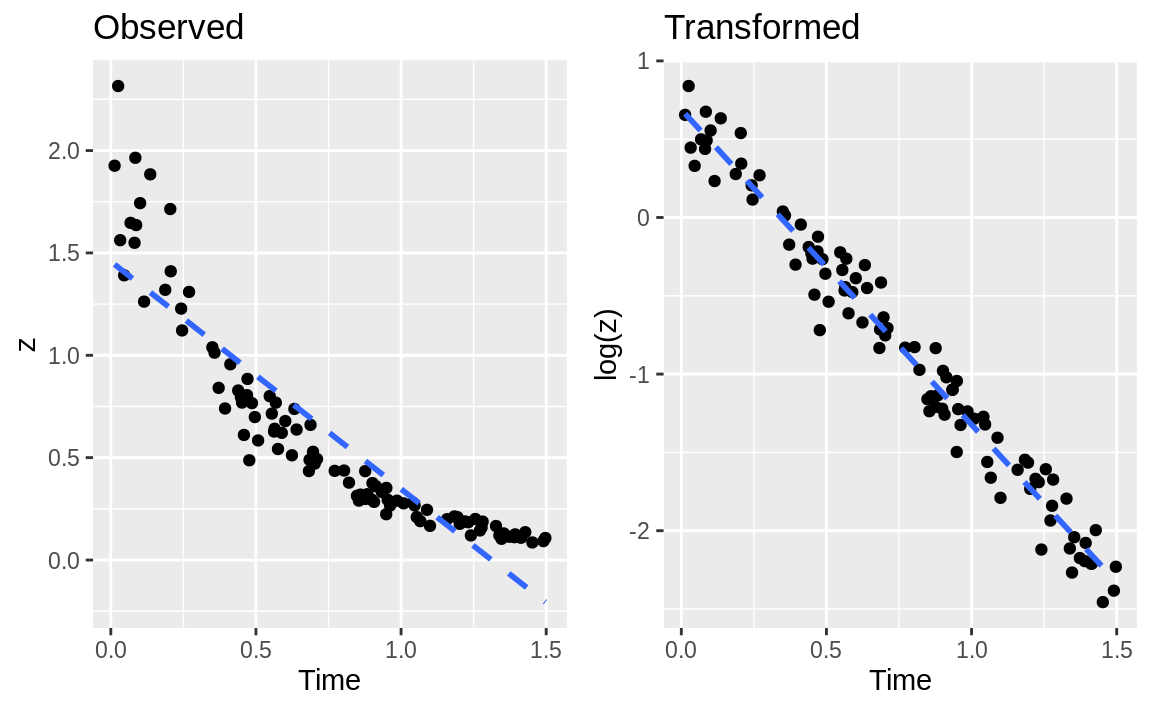
Figure 11.1: Example of a data transform
Figure 11.1 shows an example of exponential decay. The left panel shows the original data, z. The dotted line shows a linear regression on the original data; clearly, it’s a lousy fit. If the data is really exponential, then a possible model is:
z = exp[β0 + β1t + ε]
where t is time and exp[] is the exponential function (ex). This is not linear, of course, but we can linearize it by taking logarithms:
log(z) = β0 + β1t + ε
In R, that regression is simple because we can embed the log transform directly into the regression formula:
# read in our example data
load(file = './data/df_decay.rdata')
z <- df_decay$z
t <- df_decay$time
# transform and model
m <- lm(log(z) ~ t)
summary(m)
#>
#> Call:
#> lm(formula = log(z) ~ t)
#>
#> Residuals:
#> Min 1Q Median 3Q Max
#> -0.4479 -0.0993 0.0049 0.0978 0.2802
#>
#> Coefficients:
#> Estimate Std. Error t value Pr(>|t|)
#> (Intercept) 0.6887 0.0306 22.5 <2e-16 ***
#> t -2.0118 0.0351 -57.3 <2e-16 ***
#> ---
#> Signif. codes: 0 '***' 0.001 '**' 0.01 '*' 0.05 '.' 0.1 ' ' 1
#>
#> Residual standard error: 0.148 on 98 degrees of freedom
#> Multiple R-squared: 0.971, Adjusted R-squared: 0.971
#> F-statistic: 3.28e+03 on 1 and 98 DF, p-value: <2e-16The right panel of Figure 11.1 shows the plot of log(z) versus time. Superimposed on that plot is their regression line. The fit appears to be much better; this is confirmed by the R2 = 0.97, compared with 0.82 for the linear regression on the original data.
You can embed other functions inside your formula. If you thought the relationship was quadratic, you could use a square-root transformation:
You can apply transformations to variables on both sides of the formula, of course. This formula regresses y on the square root of x:
This regression is for a log-log relationship between x and y:
See Also
See Recipe @ref(recipe-id210,) “Finding the Best Power Transformation (Box–Cox Procedure)”.
11.13 Finding the Best Power Transformation (Box–Cox Procedure)
Problem
You want to improve your linear model by applying a power transformation to the response variable.
Solution
Use the Box–Cox procedure, which is implemented by the boxcox function
of the MASS package. The procedure will identify a power, λ, such
that transforming y into yλ will improve the fit of your model:
Discussion
To illustrate the Box–Cox transformation, let’s create some artificial data using the equation y–1.5 = x + ε, where ε is an error term:
Then we will (mistakenly) model the data using a simple linear regression and derive an adjusted R2 of 0.637:
m <- lm(y ~ x)
summary(m)
#>
#> Call:
#> lm(formula = y ~ x)
#>
#> Residuals:
#> Min 1Q Median 3Q Max
#> -0.04032 -0.01633 -0.00792 0.00996 0.14516
#>
#> Coefficients:
#> Estimate Std. Error t value Pr(>|t|)
#> (Intercept) 0.166885 0.007078 23.6 <2e-16 ***
#> x -0.001465 0.000116 -12.6 <2e-16 ***
#> ---
#> Signif. codes: 0 '***' 0.001 '**' 0.01 '*' 0.05 '.' 0.1 ' ' 1
#>
#> Residual standard error: 0.0291 on 89 degrees of freedom
#> Multiple R-squared: 0.641, Adjusted R-squared: 0.637
#> F-statistic: 159 on 1 and 89 DF, p-value: <2e-16When plotting the residuals against the fitted values, we get a clue
that something is wrong. We can get a ggplot residual plot using the broom library. The augment function from broom will put our residuals (and other things) into a data frame for easier plotting. Then we can use ggplot to plot:
library(broom)
augmented_m <- augment(m)
ggplot(augmented_m, aes(x = .fitted, y = .resid)) +
geom_point()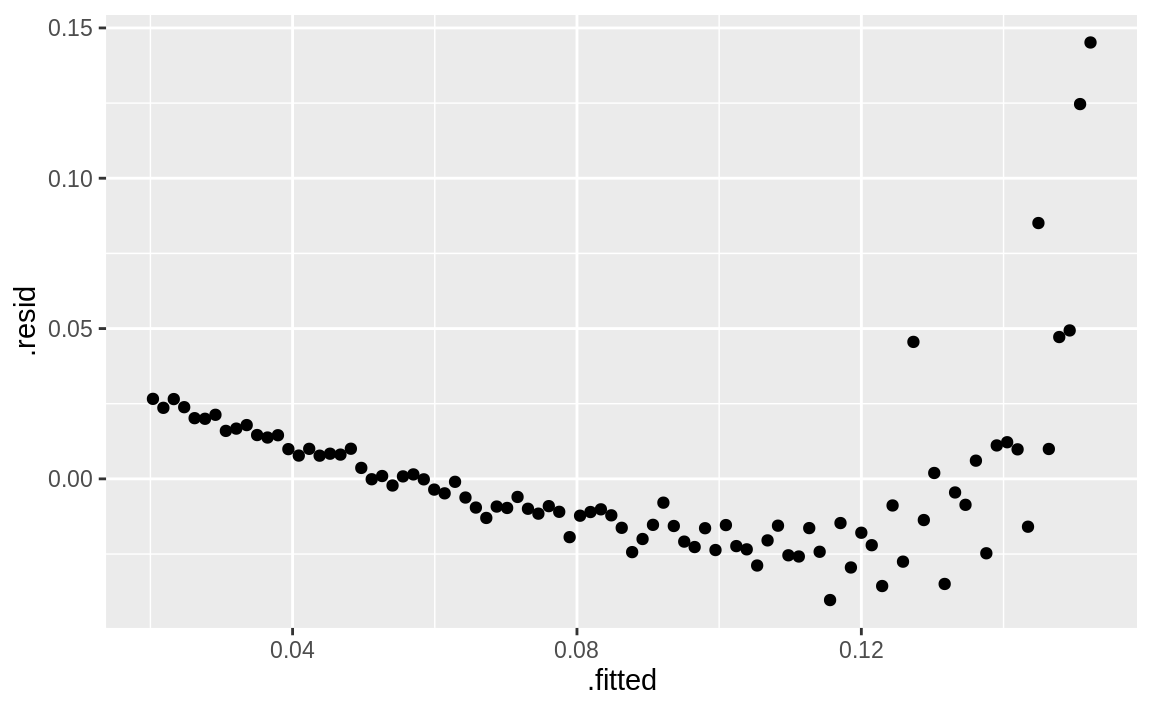
Figure 11.2: Fitted values versus residuals
If you just need a fast peek at the residual plot and don’t care if the result is a ggplot figure, you can use Base R’s plot method on the model object, m:
We can see in Figure 11.2 that this plot has a clear parabolic shape. A possible fix is a power transformation on y, so we run the Box–Cox procedure:
library(MASS)
#>
#> Attaching package: 'MASS'
#> The following object is masked from 'package:dplyr':
#>
#> select
bc <- boxcox(m)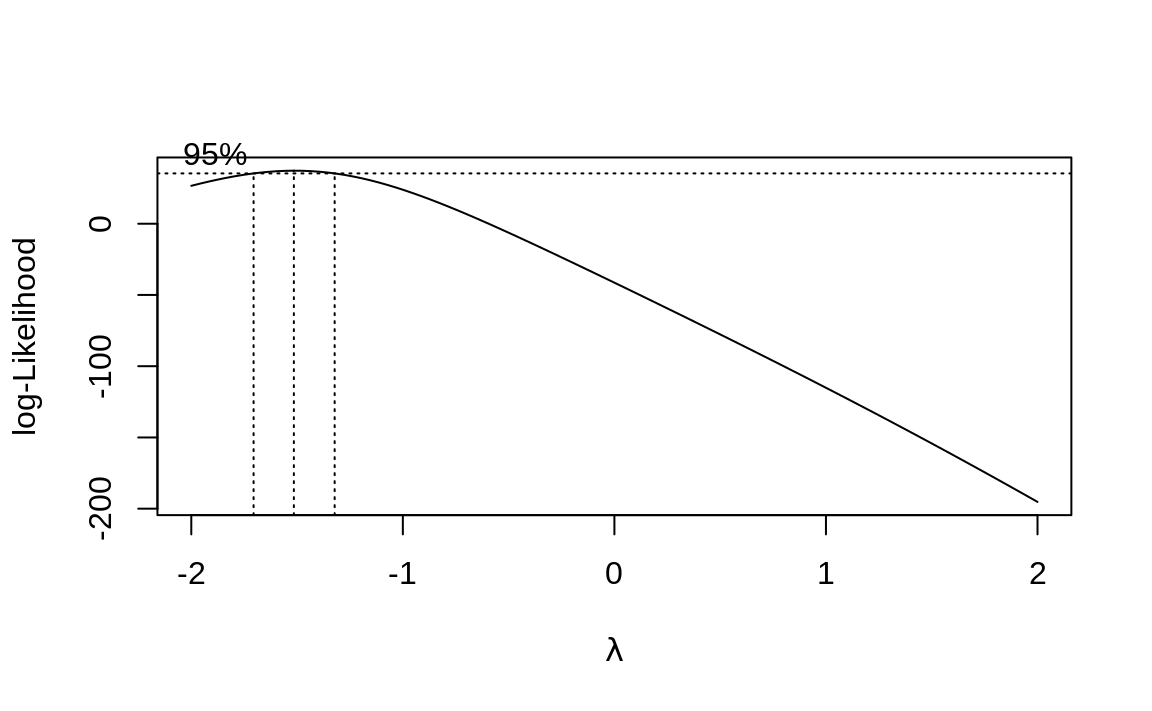
Figure 11.3: Output of boxcox on the model (m)
The boxcox function plots values
of λ against the log-likelihood of the resulting model, as shown in Figure 11.3. We want to
maximize that log-likelihood, so the function draws a line at the best
value and also draws lines at the limits of its confidence interval. In
this case, it looks like the best value is around –1.5, with a
confidence interval of about (–1.75, –1.25).
Oddly, the boxcox function does not return the best value of λ.
Rather, it returns the (x, y) pairs displayed in the plot. It’s
pretty easy to find the values of λ that yield the largest
log-likelihood y. We use the which.max function:
Then this gives us the position of the corresponding λ:
The function reports that the best λ is –1.52. In an actual application, we would urge you to interpret this number and choose the power that makes sense to you—rather than blindly accepting this “best” value. Use the graph to assist you in that interpretation. Here, we’ll go with –1.52.
We can apply the power transform to y and then fit the revised model; this gives a much better R2 of 0.967:
z <- y ^ lambda
m2 <- lm(z ~ x)
summary(m2)
#>
#> Call:
#> lm(formula = z ~ x)
#>
#> Residuals:
#> Min 1Q Median 3Q Max
#> -13.459 -3.711 -0.228 2.206 14.188
#>
#> Coefficients:
#> Estimate Std. Error t value Pr(>|t|)
#> (Intercept) -0.6426 1.2517 -0.51 0.61
#> x 1.0514 0.0205 51.20 <2e-16 ***
#> ---
#> Signif. codes: 0 '***' 0.001 '**' 0.01 '*' 0.05 '.' 0.1 ' ' 1
#>
#> Residual standard error: 5.15 on 89 degrees of freedom
#> Multiple R-squared: 0.967, Adjusted R-squared: 0.967
#> F-statistic: 2.62e+03 on 1 and 89 DF, p-value: <2e-16For those who prefer one-liners, the transformation can be embedded right into the revised regression formula:
By default, boxcox searches for values of λ in the range –2 to +2.
You can change that via the lambda argument; see the help page for
details.
We suggest viewing the Box–Cox result as a starting point, not as a definitive answer. If the confidence interval for λ includes 1.0, it may be that no power transformation is actually helpful. As always, inspect the residuals before and after the transformation. Did they really improve?
Compare Figure ?? (transformed data) with Figure ?? (no transformation).
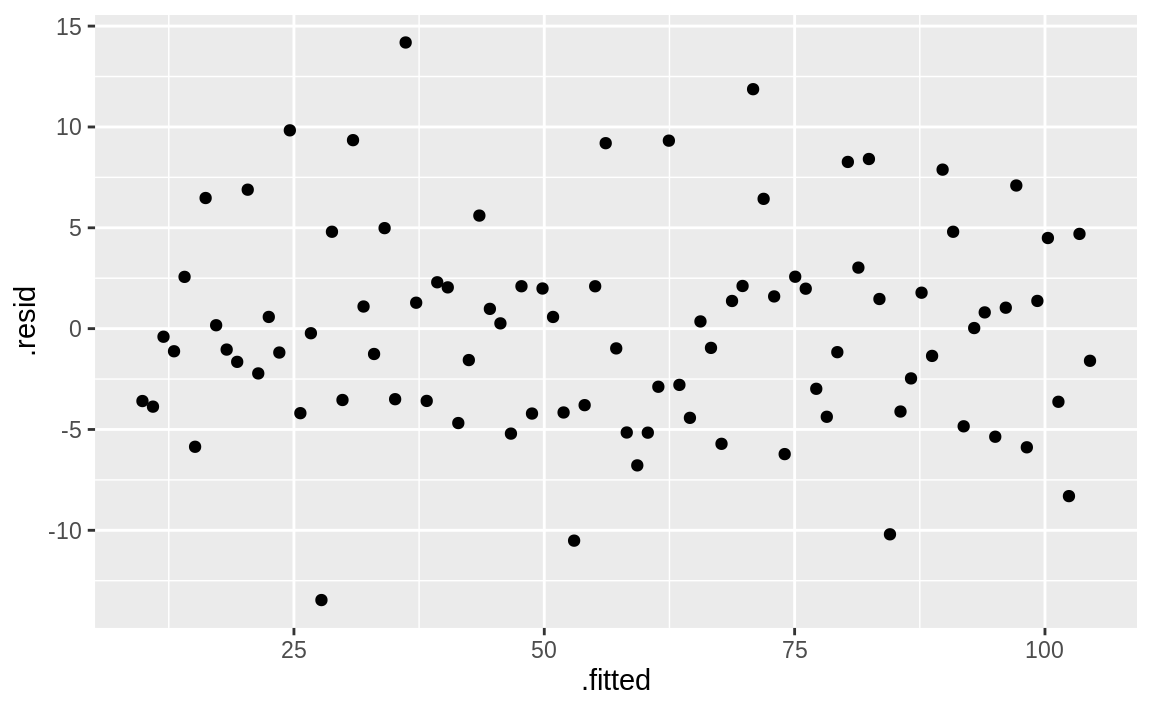
Figure 11.4: Fitted values versus residuals: m2
See Also
See Recipes @ref(recipe-id208,) “Regressing on Transformed Data”, and 11.16, “Diagnosing a Linear Regression”.
11.14 Forming Confidence Intervals for Regression Coefficients
Problem
You are performing linear regression and you need the confidence intervals for the regression coefficients.
Solution
Save the regression model in an object; then use the confint function
to extract confidence intervals:
Discussion
The Solution uses the model y = β0 + β1(x1)i +
β2(x2)i + εi. The confint function returns the
confidence intervals for the intercept (β0), the coefficient of
x1 (β1), and the coefficient of x2 (β2):
By default, confint uses a confidence level of 95%. Use the level
parameter to select a different level:
See Also
The coefplot function of the arm package can plot confidence
intervals for regression coefficients.
11.15 Plotting Regression Residuals
Problem
You want a visual display of your regression residuals.
Solution
You can plot the model object by using broom to put model results in a data frame, then plot with ggplot:
Discussion
Using the linear model m from the prior recipe, we can create a simply residual plot:
library(broom)
augmented_m <- augment(m)
ggplot(augmented_m, aes(x = .fitted, y = .resid)) +
geom_point()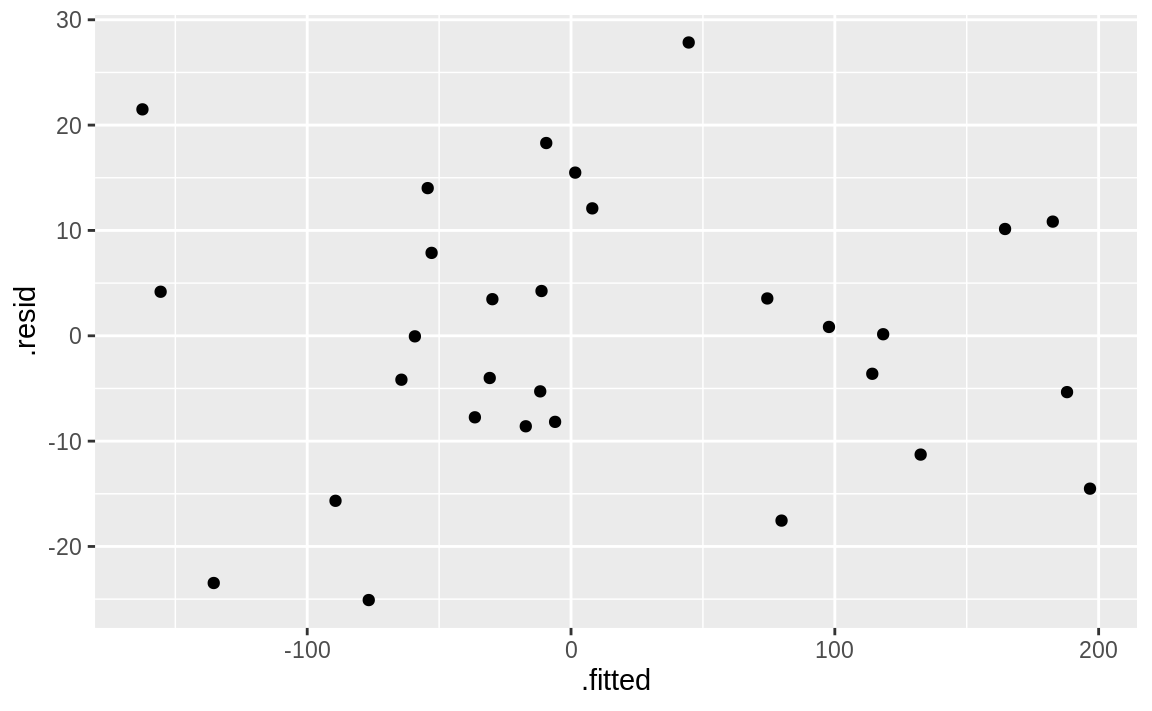
Figure 11.5: Model residual plot
The output is shown in Figure 11.5.
You could also use the Base R plot method to get a quick peek, but it will produce Base R graphics output, instead of ggplot:
See Also
See Recipe 11.16, “Diagnosing a Linear Regression”, which contains examples of residuals plots and other diagnostic plots.
11.16 Diagnosing a Linear Regression
Problem
You have performed a linear regression. Now you want to verify the model’s quality by running diagnostic checks.
Solution
Start by plotting the model object, which will produce several diagnostic plots using Base R graphics:
Next, identify possible outliers either by looking at the diagnostic
plot of the residuals or by using the outlierTest function of the
car package:
Finally, identify any overly influential observations. See Recipe 11.17, “Identifying Influential Observations”.
Discussion
R fosters the impression that linear regression is easy: just use the
lm function. Yet fitting the data is only the beginning. It’s your job
to decide whether the fitted model actually works and works well.
Before anything else, you must have a statistically significant model. Check the F statistic from the model summary (Recipe 11.4, “Understanding the Regression Summary”) and be sure that the p-value is small enough for your purposes. Conventionally, it should be less than 0.05 or else your model is likely not very meaningful.
Simply plotting the model object produces several useful diagnostic plots, shown in Figure 11.6:
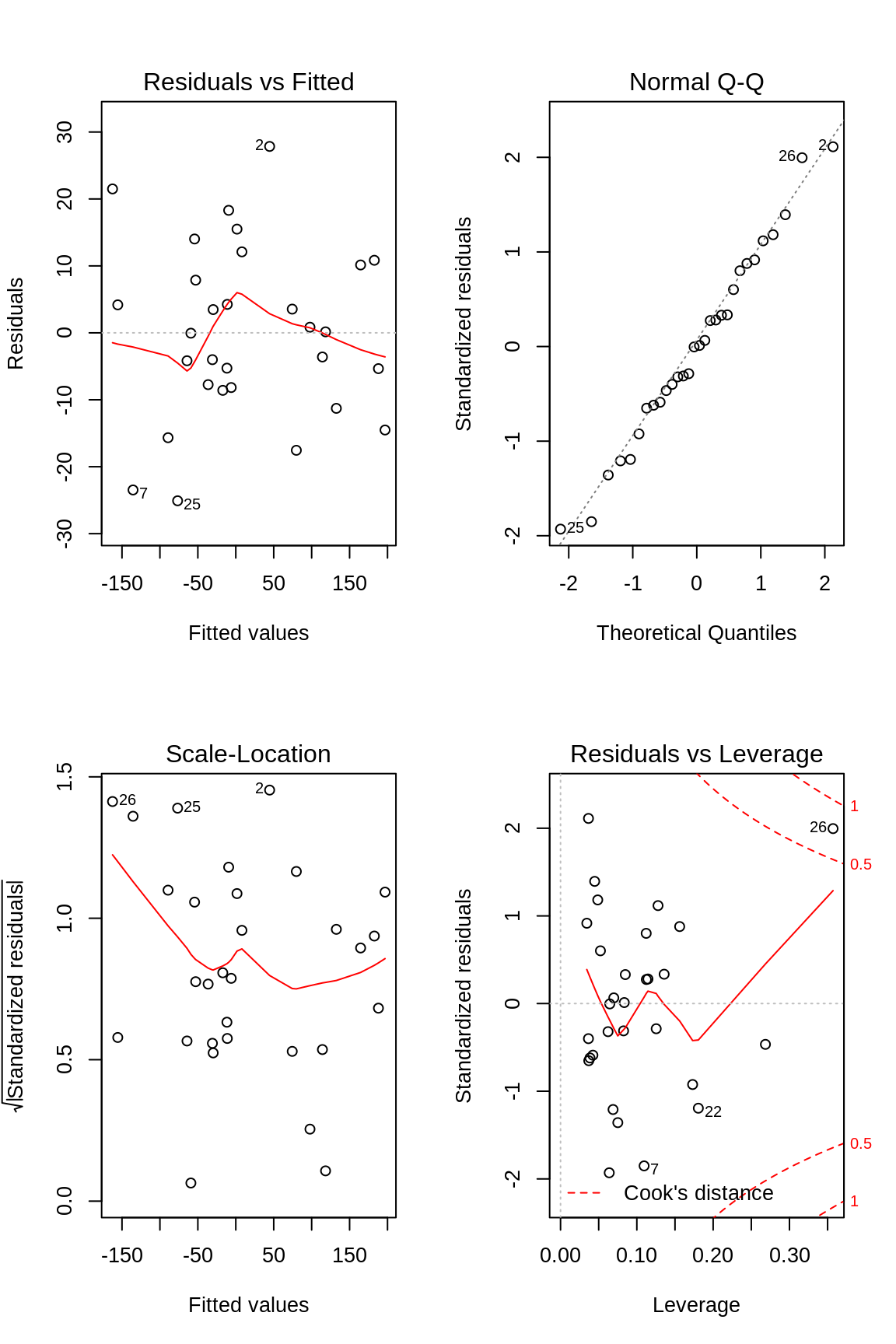
Figure 11.6: Diagnostics of a good fit
Figure 11.6 shows diagnostic plots for a pretty good regression:
The points in the Residuals vs Fitted plot are randomly scattered with no particular pattern.
The points in the normal Q–Q plot are more or less on the line, indicating that the residuals follow a normal distribution.
In both the Scale–Location plot and the Residuals vs Leverage plots, the points are in a group with none too far from the center.
In contrast, the series of graphs shown in Figure 11.7 show the diagnostics for a not-so-good regression:
load(file = './data/bad.rdata')
m <- lm(y2 ~ x3 + x4)
par(mfrow = (c(2, 2))) # this gives us a 2x2 plot
plot(m)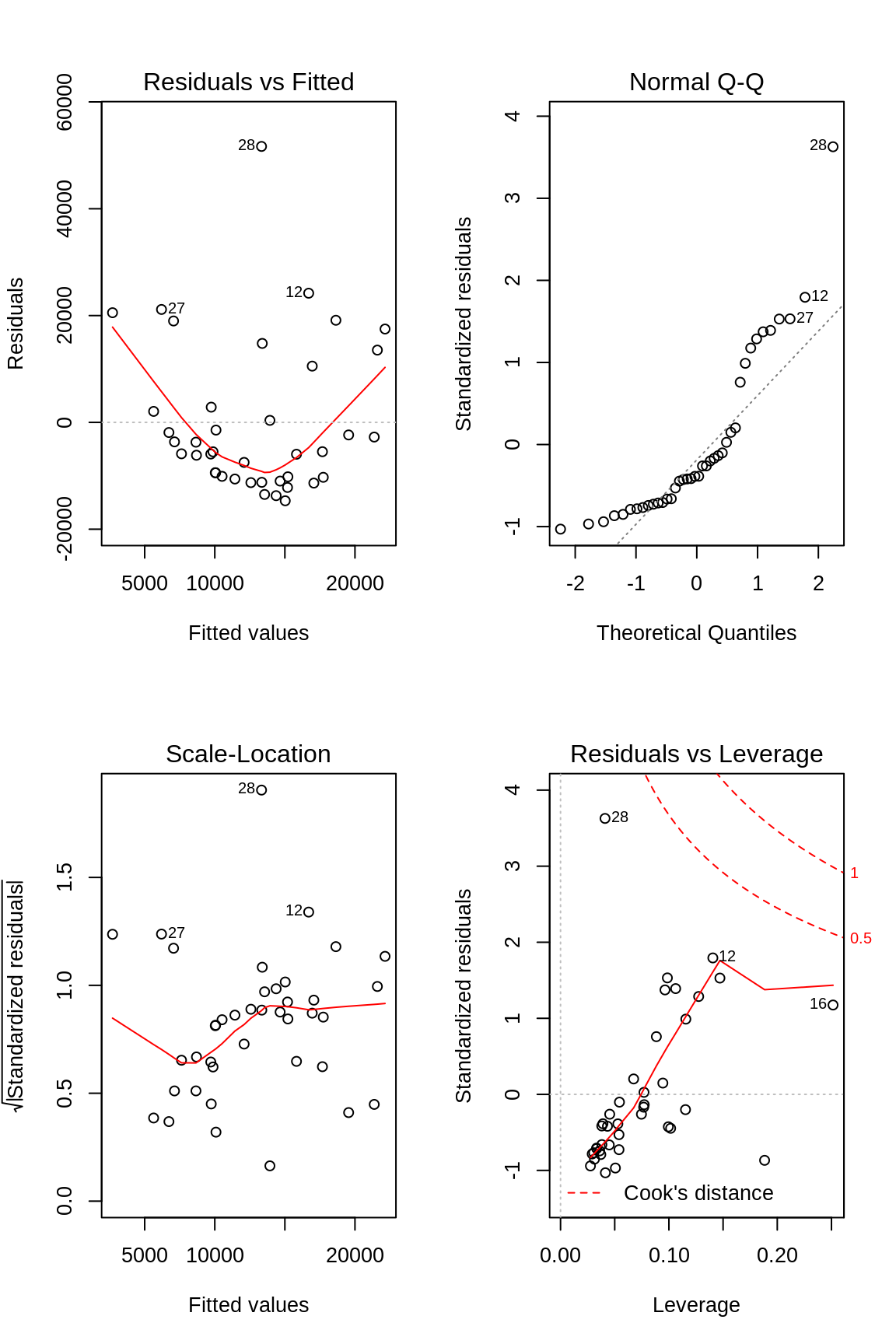
Figure 11.7: Diagnostics of a poor fit
Observe that the Residuals vs Fitted plot has a definite parabolic shape. This tells us that the model is incomplete: a quadratic factor is missing that could explain more variation in y. Other patterns in residuals would be suggestive of additional problems: a cone shape, for example, may indicate nonconstant variance in y. Interpreting those patterns is a bit of an art, so we suggest reviewing a good book on linear regression while evaluating the plot of residuals.
There are other problems with these not-so-good diagnostics. The normal Q–Q plot has more points off the line than it does for the good regression. Both the Scale–Location and Residuals vs Leverage plots show points scattered away from the center, which suggests that some points have excessive leverage.
Another pattern is that point number 28 sticks out in every plot. This
warns us that something is odd with that observation. The point could be
an outlier, for example. We can check that hunch with the outlierTest
function of the car package:
The outlierTest identifies the model’s most outlying observation. In
this case, it identified observation number 28 and so confirmed that it
could be an outlier.
See Also
See Recipes 11.4, “Understanding the Regression Summary”, and 11.17, “Identifying Influential Observations”. The car package
is not part of the standard distribution of R; see Recipe 3.10, “Installing Packages from CRAN”.
11.17 Identifying Influential Observations
Problem
You want to identify the observations that are having the most influence on the regression model. This is useful for diagnosing possible problems with the data.
Solution
The influence.measures function reports several useful statistics for
identifying influential observations, and it flags the significant ones
with an asterisk (*). Its main argument is the model object from your
regression:
Discussion
The title of this recipe could be “Identifying Overly Influential Observations,” but that would be redundant. All observations influence the regression model, even if only a little. When a statistician says that an observation is influential, it means that removing the observation would significantly change the fitted regression model. We want to identify those observations because they might be outliers that distort our model; we owe it to ourselves to investigate them.
The influence.measures function reports several statistics: DFBETAS,
DFFITS, covariance ratio, Cook’s distance, and hat matrix values. If any
of these measures indicate that an observation is influential, the
function flags that observation with an asterisk (*) along the
righthand side:
influence.measures(m)
#> Influence measures of
#> lm(formula = y2 ~ x3 + x4) :
#>
#> dfb.1_ dfb.x3 dfb.x4 dffit cov.r cook.d hat inf
#> 1 -0.18784 0.15174 0.07081 -0.22344 1.059 1.67e-02 0.0506
#> 2 0.27637 -0.04367 -0.39042 0.45416 1.027 6.71e-02 0.0964
#> 3 -0.01775 -0.02786 0.01088 -0.03876 1.175 5.15e-04 0.0772
#> 4 0.15922 -0.14322 0.25615 0.35766 1.133 4.27e-02 0.1156
#> 5 -0.10537 0.00814 -0.06368 -0.13175 1.078 5.87e-03 0.0335
#> 6 0.16942 0.07465 0.42467 0.48572 1.034 7.66e-02 0.1062
#> 7 -0.10128 -0.05936 0.01661 -0.13021 1.078 5.73e-03 0.0333
#> 8 -0.15696 0.04801 0.01441 -0.15827 1.038 8.38e-03 0.0276
#> 9 -0.04582 -0.12089 -0.01032 -0.14010 1.188 6.69e-03 0.0995
#> 10 -0.01901 0.00624 0.01740 -0.02416 1.147 2.00e-04 0.0544
#> 11 -0.06725 -0.01214 0.04382 -0.08174 1.113 2.28e-03 0.0381
#> 12 0.17580 0.35102 0.62952 0.74889 0.961 1.75e-01 0.1406
#> 13 -0.14288 0.06667 0.06786 -0.15451 1.071 8.04e-03 0.0372
#> 14 -0.02784 0.02366 -0.02727 -0.04790 1.173 7.85e-04 0.0767
#> 15 0.01934 0.03440 -0.01575 0.04729 1.197 7.66e-04 0.0944
#> 16 0.35521 -0.53827 -0.44441 0.68457 1.294 1.55e-01 0.2515 *
#> 17 -0.09184 -0.07199 0.01456 -0.13057 1.089 5.77e-03 0.0381
#> 18 -0.05807 -0.00534 -0.05725 -0.08825 1.119 2.66e-03 0.0433
#> 19 0.00288 0.00438 0.00511 0.00761 1.176 1.99e-05 0.0770
#> 20 0.08795 0.06854 0.19526 0.23490 1.136 1.86e-02 0.0884
#> 21 0.22148 0.42533 -0.33557 0.64699 1.047 1.34e-01 0.1471
#> 22 0.20974 -0.19946 0.36117 0.49631 1.085 8.06e-02 0.1275
#> 23 -0.03333 -0.05436 0.01568 -0.07316 1.167 1.83e-03 0.0747
#> 24 -0.04534 -0.12827 -0.03282 -0.14844 1.189 7.51e-03 0.1016
#> 25 -0.11334 0.00112 -0.05748 -0.13580 1.067 6.22e-03 0.0307
#> 26 -0.23215 0.37364 0.16153 -0.41638 1.258 5.82e-02 0.1883 *
#> 27 0.29815 0.01963 -0.43678 0.51616 0.990 8.55e-02 0.0986
#> 28 0.83069 -0.50577 -0.35404 0.92249 0.303 1.88e-01 0.0411 *
#> 29 -0.09920 -0.07828 -0.02499 -0.14292 1.077 6.89e-03 0.0361
etc ...This is the model from Recipe 11.16, “Diagnosing a Linear Regression”, where we suspected that observation 28 was an outlier. An asterisk is flagging that observation, confirming that it’s overly influential.
This recipe can identify influential observations, but you shouldn’t reflexively delete them. Some judgment is required here. Are those observations improving your model or damaging it?
See Also
See Recipe 11.16, “Diagnosing a Linear Regression”. Use
help(influence.measures) to get a list of influence measures and some
related functions. See a regression textbook for interpretations of the
various influence measures.
11.18 Testing Residuals for Autocorrelation (Durbin–Watson Test)
Problem
You have performed a linear regression and want to check the residuals for autocorrelation.
Solution
The Durbin–Watson test can check the residuals for autocorrelation. The
test is implemented by the dwtest function of the lmtest package:
The output includes a p-value. Conventionally, if p < 0.05 then the residuals are significantly correlated, whereas p > 0.05 provides no evidence of correlation.
You can perform a visual check for autocorrelation by graphing the autocorrelation function (ACF) of the residuals:
Discussion
The Durbin–Watson test is often used in time series analysis, but it was originally created for diagnosing autocorrelation in regression residuals. Autocorrelation in the residuals is a scourge because it distorts the regression statistics, such as the F statistic and the t statistics for the regression coefficients. The presence of autocorrelation suggests that your model is missing a useful predictor variable or that it should include a time series component, such as a trend or a seasonal indicator.
This first example builds a simple regression model and then tests the residuals for autocorrelation. The test returns a p-value well above zero, which indicates that there is no significant autocorrelation:
library(lmtest)
#> Loading required package: zoo
#>
#> Attaching package: 'zoo'
#> The following objects are masked from 'package:base':
#>
#> as.Date, as.Date.numeric
load(file = './data/ac.rdata')
m <- lm(y1 ~ x)
dwtest(m)
#>
#> Durbin-Watson test
#>
#> data: m
#> DW = 2, p-value = 0.4
#> alternative hypothesis: true autocorrelation is greater than 0This second example exhibits autocorrelation in the residuals. The p-value is near zero, so the autocorrelation is likely positive:
m <- lm(y2 ~ x)
dwtest(m)
#>
#> Durbin-Watson test
#>
#> data: m
#> DW = 2, p-value = 0.01
#> alternative hypothesis: true autocorrelation is greater than 0By default, dwtest performs a one-sided test and answers this
question: Is the autocorrelation of the residuals greater than zero? If
your model could exhibit negative autocorrelation (yes, that is
possible), then you should use the alternative option to perform a
two-sided test:
The Durbin–Watson test is also implemented by the durbinWatsonTest
function of the car package. We suggested the dwtest function primarily
because we think the output is easier to read.
See Also
Neither the lmtest package nor the car package is included in
the standard distribution of R; see Recipes 3.8, “Accessing the Functions in a Package”, and 3.10, “Installing Packages from CRAN”. See Recipes 14.13, “Plotting the Autocorrelation Function”, and 14.16,
“Finding Lagged Correlations Between Two Time Series”, for more regarding tests of autocorrelation.
11.19 Predicting New Values
Problem
You want to predict new values from your regression model.
Solution
Save the predictor data in a data frame. Use the predict function,
setting the newdata parameter to the data frame:
Discussion
Once you have a linear model, making predictions is quite easy because
the predict function does all the heavy lifting. The only annoyance is
arranging for a data frame to contain your data.
The predict function returns a vector of predicted values with one
prediction for every row in the data. The example in the Solution
contains one row, so predict returned one value.
If your predictor data contains several rows, you get one prediction per row:
preds <- data.frame(
u = c(3.0, 3.1, 3.2, 3.3),
v = c(3.9, 4.0, 4.1, 4.2),
w = c(5.3, 5.5, 5.7, 5.9)
)
predict(m, newdata = preds)
#> 1 2 3 4
#> 43.8 45.0 46.3 47.5In case it’s not obvious: the new data needn’t contain values for response variables, only predictor variables. After all, you are trying to calculate the response, so it would be unreasonable of R to expect you to supply it.
See Also
These are just the point estimates of the predictions. See Recipe 11.20, “Forming Prediction Intervals” for the confidence intervals.
11.20 Forming Prediction Intervals
Problem
You are making predictions using a linear regression model. You want to know the prediction intervals: the range of the distribution of the prediction.
Solution
Use the predict function and specify interval = "prediction":
Discussion
This is a continuation of Recipe 11.19, “Predicting New Values”, which
described packaging your data into a data frame for the predict
function. We are adding interval = "prediction" to obtain prediction
intervals.
Here is the example from Recipe 11.19, “Predicting New Values”, now
with prediction intervals. The new lwr and upr columns are the lower
and upper limits, respectively, for the interval:
predict(m, newdata = preds, interval = "prediction")
#> fit lwr upr
#> 1 43.8 38.2 49.4
#> 2 45.0 39.4 50.7
#> 3 46.3 40.6 51.9
#> 4 47.5 41.8 53.2By default, predict uses a confidence level of 0.95. You can change
this via the level argument.
A word of caution: these prediction intervals are extremely sensitive to deviations from normality. If you suspect that your response variable is not normally distributed, consider a nonparametric technique, such as the bootstrap (see Recipe 13.8, “Bootstrapping a Statistic”), for prediction intervals.
11.21 Performing One-Way ANOVA
Problem
Your data is divided into groups, and the groups are normally distributed. You want to know if the groups have significantly different means.
Solution
Use a factor to define the groups. Then apply the oneway.test
function:
Here, x is a vector of numeric values and f is a factor that
identifies the groups. The output includes a p-value. Conventionally,
a p-value of less than 0.05 indicates that two or more groups have
significantly different means, whereas a value exceeding 0.05 provides no
such evidence.
Discussion
Comparing the means of groups is a common task. One-way ANOVA performs that comparison and computes the probability that they are statistically identical. A small p-value indicates that two or more groups likely have different means. (It does not indicate that all groups have different means.)
The basic ANOVA test assumes that your data has a normal distribution or that, at least, it is pretty close to bell-shaped. If not, use the Kruskal–Wallis test instead (see Recipe 11.24, “Performing Robust ANOVA (Kruskal–Wallis Test)”).
We can illustrate ANOVA with stock market historical data. Is the stock
market more profitable in some months than in others? For instance, a
common folk myth says that October is a bad month for stock market
investors.4 We explored this question by creating a data frame GSPC_df containing two columns, r and mon. The factor r is the daily returns in the
Standard & Poor’s 500 index, a broad measure of stock market
performance. The factor mon indicates the calendar month in which
that change occurred: Jan, Feb, Mar, and so forth. The data covers the
period 1950 though 2009.
The one-way ANOVA shows a p-value of 0.03347:
load(file = './data/anova.rdata')
oneway.test(r ~ mon, data = GSPC_df)
#>
#> One-way analysis of means (not assuming equal variances)
#>
#> data: r and mon
#> F = 2, num df = 11, denom df = 6723, p-value = 0.03We can conclude that stock market changes varied significantly according to the calendar month.
Before you run to your broker and start flipping your portfolio monthly,
however, we should check something: did the pattern change recently? We
can limit the analysis to recent data by specifying a subset
parameter. This works for oneway.test just as it does for the lm
function. The subset contains the indexes of observations to be
analyzed; all other observations are ignored. Here, we give the indexes
of the 2,500 most recent observations, which is about 10 years of data:
oneway.test(r ~ mon, data = GSPC_df, subset = tail(seq_along(r), 2500))
#>
#> One-way analysis of means (not assuming equal variances)
#>
#> data: r and mon
#> F = 0.7, num df = 11, denom df = 976, p-value = 0.8Uh-oh! Those monthly differences evaporated during the past 10 years. The large p-value, 0.8, indicates that changes have not recently varied according to calendar month. Apparently, those differences are a thing of the past.
Notice that the oneway.test output says “(not assuming equal
variances)”. If you know the groups have equal variances, you’ll get a
less conservative test by specifying var.equal = TRUE:
You can also perform one-way ANOVA by using the aov function like
this:
However, the aov function always assumes equal variances and so is
somewhat less flexible than oneway.test.
See Also
If the means are significantly different, use Recipe 11.23, “Finding Differences Between Means of Groups”, to see the actual differences. Use Recipe 11.24, “Performing Robust ANOVA (Kruskal–Wallis Test)”, if your data is not normally distributed, as required by ANOVA.
11.22 Creating an Interaction Plot
Problem
You are performing multiway ANOVA: using two or more categorical variables as predictors. You want a visual check of possible interaction between the predictors.
Solution
Use the interaction.plot function:
Here, pred1 and pred2 are two categorical predictors and resp is
the response variable.
Discussion
ANOVA is a form of linear regression, so ideally there is a linear relationship between every predictor and the response variable. One source of nonlinearity is an interaction between two predictors: as one predictor changes value, the other predictor changes its relationship to the response variable. Checking for interaction between predictors is a basic diagnostic.
The faraway package contains a dataset called rats. In it, treat
and poison are categorical variables and time is the response
variable. When plotting poison against time we are looking for
straight, parallel lines, which indicate a linear relationship. However,
using the interaction.plot function produces Figure 11.8, which reveals that something is not
right:
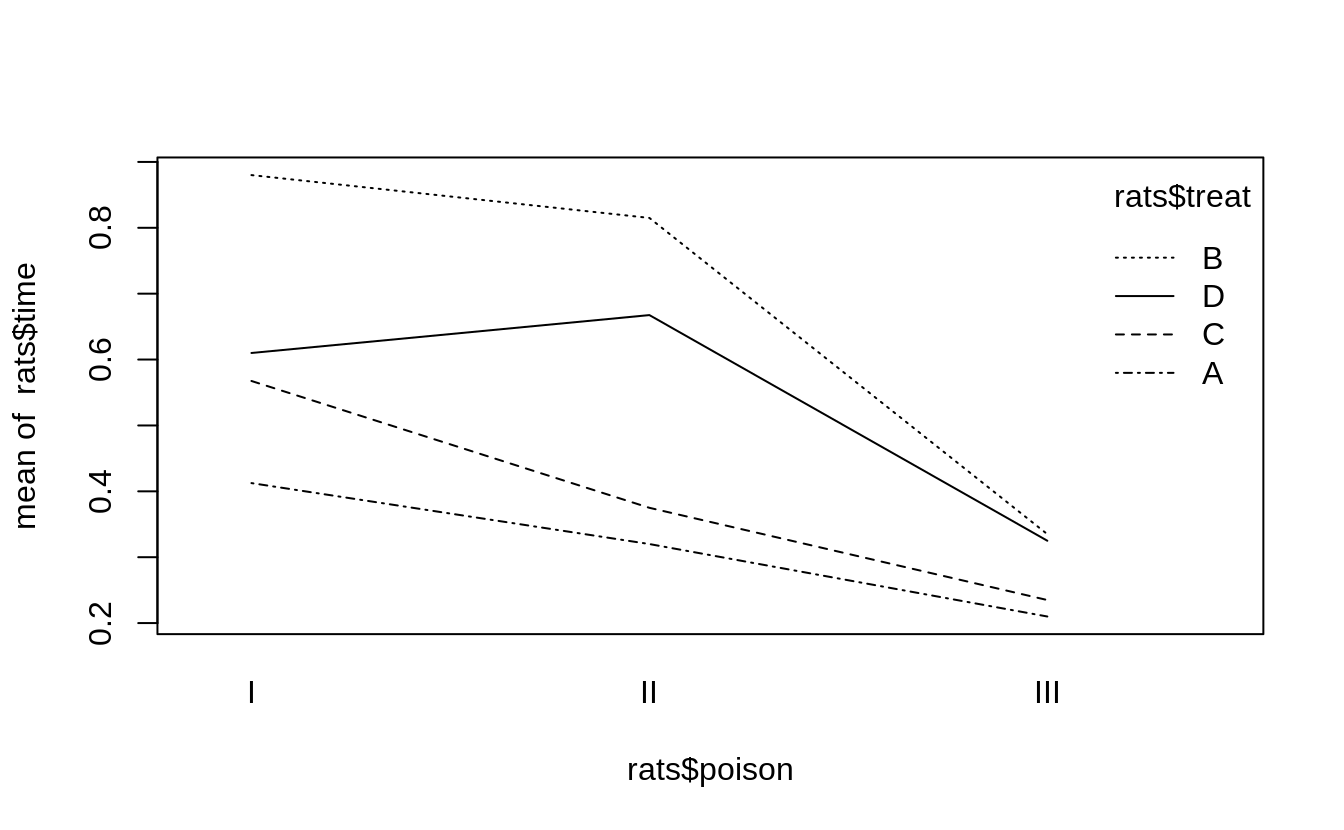
Figure 11.8: Interaction plot example
Each line graphs
time against poison. The difference between lines is that each line
is for a different value of treat. The lines should be parallel, but
the top two are not exactly parallel. Evidently, varying the value of
treat “warped” the lines, introducing a nonlinearity into the
relationship between poison and time.
This signals a possible interaction that we should check. For this data it just so happens that yes, there is an interaction, but no, it is not statistically significant. The moral is clear: the visual check is useful, but it’s not foolproof. Follow up with a statistical check.
See Also
See Recipe 11.7, “Performing Linear Regression with Interaction Terms”.
11.23 Finding Differences Between Means of Groups
Problem
Your data is divided into groups, and an ANOVA test indicates that the groups have significantly different means. You want to know the differences between those means for all groups.
Solution
Perform the ANOVA test using the aov function, which returns a model
object. Then apply the TukeyHSD function to the model object:
Here, x is your data and f is the grouping factor. You can plot the
TukeyHSD result to obtain a graphical display of the differences:
Discussion
The ANOVA test is important because it tells you whether or not the groups’ means are different. But the test does not identify which groups are different, and it does not report their differences.
The TukeyHSD function can calculate those differences and help you
identify the largest ones. It uses the “honest significant differences”
method invented by John Tukey.
We’ll illustrate TukeyHSD by continuing the example from Recipe 11.21, “Performing One-Way ANOVA”, which grouped daily stock
market changes by month. Here, we group them by weekday instead,
using a factor called wday that identifies the day of the week (Mon,
…, Fri) on which the change occurred. We’ll use the first 2,500
observations, which roughly cover the period from 1950 to 1960:
load(file = './data/anova.rdata')
oneway.test(r ~ wday, subset = 1:2500, data = GSPC_df)
#>
#> One-way analysis of means (not assuming equal variances)
#>
#> data: r and wday
#> F = 13, num df = 4, denom df = 1243, p-value = 5e-10The p-value is essentially zero, indicating that average changes
varied significantly depending on the weekday. To use the TukeyHSD
function, we first perform the ANOVA test using the aov function, which
returns a model object, and then apply the TukeyHSD function to the
object:
m <- aov(r ~ wday, subset = 1:2500, data = GSPC_df)
TukeyHSD(m)
#> Tukey multiple comparisons of means
#> 95% family-wise confidence level
#>
#> Fit: aov(formula = r ~ wday, data = GSPC_df, subset = 1:2500)
#>
#> $wday
#> diff lwr upr p adj
#> Mon-Fri -0.003153 -4.40e-03 -0.001911 0.000
#> Thu-Fri -0.000934 -2.17e-03 0.000304 0.238
#> Tue-Fri -0.001855 -3.09e-03 -0.000618 0.000
#> Wed-Fri -0.000783 -2.01e-03 0.000448 0.412
#> Thu-Mon 0.002219 9.79e-04 0.003460 0.000
#> Tue-Mon 0.001299 5.85e-05 0.002538 0.035
#> Wed-Mon 0.002370 1.14e-03 0.003605 0.000
#> Tue-Thu -0.000921 -2.16e-03 0.000314 0.249
#> Wed-Thu 0.000151 -1.08e-03 0.001380 0.997
#> Wed-Tue 0.001072 -1.57e-04 0.002300 0.121Each line in the output table includes the difference between the means
of two groups (diff) as well as the lower and upper bounds of the
confidence interval (lwr and upr) for the difference. The first line
in the table, for example,compares the Mon group and the Fri group: the
difference of their means is 0.003 with a confidence interval of
(–0.0044 –0.0019).
Scanning the table, we see that the Wed–Mon comparison had the largest difference, which was 0.00237.
A cool feature of TukeyHSD is that it can display these differences
visually, too. Simply plot the function’s return value to get output, as shown in Figure 11.9.
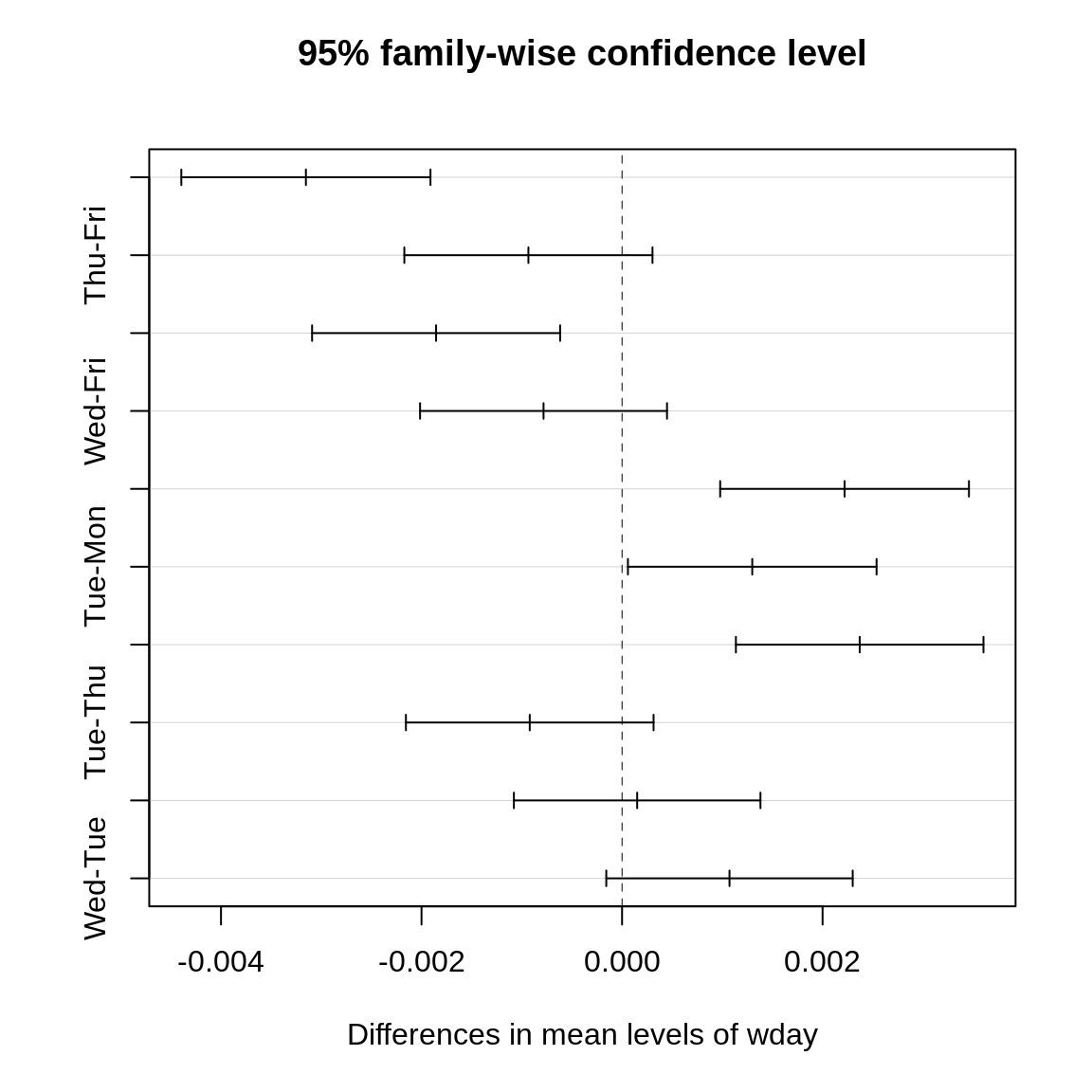
Figure 11.9: TukeyHSD Plot
The horizontal lines plot the confidence intervals for each pair. With this visual representation you can quickly see that several confidence intervals cross over zero, indicating that the difference is not necessarily significant. You can also see that the Wed–Mon pair has the largest difference because their confidence interval is farthest to the right.
See Also
See Recipe 11.21, “Performing One-Way ANOVA”.
11.24 Performing Robust ANOVA (Kruskal–Wallis Test)
Problem
Your data is divided into groups. The groups are not normally distributed, but their distributions have similar shapes. You want to perform a test similar to ANOVA—you want to know if the group medians are significantly different.
Solution
Create a factor that defines the groups of your data. Use the
kruskal.test function, which implements the Kruskal–Wallis test.
Unlike the ANOVA test, this test does not depend upon the normality of
the data:
Here, x is a vector of data and f is a grouping factor. The output
includes a p-value. Conventionally, p < 0.05 indicates that there
is a significant difference between the medians of two or more groups,
whereas p > 0.05 provides no such evidence.
Discussion
Regular ANOVA assumes that your data has a normal distribution. It can tolerate some deviation from normality, but extreme deviations will produce meaningless p-values.
The Kruskal–Wallis test is a nonparametric version of ANOVA, which means that it does not assume normality. However, it does assume same-shaped distributions. You should use the Kruskal–Wallis test whenever your data distribution is nonnormal or simply unknown.
The null hypothesis is that all groups have the same median. Rejecting the null hypothesis (with p < 0.05) does not indicate that all groups are different, but it does suggest that two or more groups are different.
One year, Paul taught Business Statistics to 94 undergraduate students. The class included a midterm examination, and there were four homework assignments prior to the exam. He wanted to know: What is the relationship between completing the homework and doing well on the exam? If there is no relation, then the homework is irrelevant and needs rethinking.
He created a vector of grades, one per student, and he also created a parallel
factor that captured the number of homework assignments completed by
that student. The data is in a data frame named student_data:
load(file = './data/student_data.rdata')
head(student_data)
#> # A tibble: 6 x 4
#> att.fact hw.mean midterm hw
#> <fct> <dbl> <dbl> <fct>
#> 1 3 0.808 0.818 4
#> 2 3 0.830 0.682 4
#> 3 3 0.444 0.511 2
#> 4 3 0.663 0.670 3
#> 5 2 0.9 0.682 4
#> 6 3 0.948 0.954 4Notice that the hw variable—although it appears to be numeric—is
actually a factor. It assigns each midterm grade to one of five groups
depending upon how many homework assignments the student completed.
The distribution of exam grades is definitely not normal: the students have a wide range of math skills, so there are an unusual number of A and F grades. Hence, regular ANOVA would not be appropriate. Instead we used the Kruskal–Wallis test and obtained a p-value of essentially zero (4 × 10–5, or 0.00004):
kruskal.test(midterm ~ hw, data = student_data)
#>
#> Kruskal-Wallis rank sum test
#>
#> data: midterm by hw
#> Kruskal-Wallis chi-squared = 26, df = 4, p-value = 4e-05Obviously, there is a significant performance difference between students who complete their homework and those who do not. But what could Paul actually conclude? At first, Paul was pleased that the homework appeared so effective. Then it dawned on him that this was a classic error in statistical reasoning: he assumed that correlation implied causality. It does not, of course. Perhaps strongly motivated students do well on both homework and exams, whereas lazy students do not. In that case, the causal factor is degree of motivation, not the brilliance of Paul’s homework selection. In the end, he could only conclude something very simple: students who complete the homework will likely do well on the midterm exam, but he still doesn’t really know why.
11.25 Comparing Models by Using ANOVA
Problem
You have two models of the same data, and you want to know whether they produce different results.
Solution
The anova function can compare two models and report if they are
significantly different:
Here, m1 and m2 are both model objects returned by lm. The output
from anova includes a p-value. Conventionally, a p-value of less
than 0.05 indicates that the models are significantly different, whereas
a value exceeding 0.05 provides no such evidence.
Discussion
In Recipe 11.3, “Getting Regression Statistics”, we used the anova
function to print the ANOVA table for one regression model. Now we are
using the two-argument form to compare two models.
The anova function has one strong requirement when comparing two
models: one model must be contained within the other. That is, all the
terms of the smaller model must appear in the larger model. Otherwise,
the comparison is impossible.
The ANOVA analysis performs an F test that is similar to the F test for a linear regression. The difference is that this test is between two models, whereas the regression F test is between using the regression model and using no model.
Suppose we build three models of y, adding terms as we go:
Is m2 really different from m1? We can use anova to compare them,
and the result is a p-value of 0.0091:
anova(m1, m2)
#> Analysis of Variance Table
#>
#> Model 1: y ~ u
#> Model 2: y ~ u + v
#> Res.Df RSS Df Sum of Sq F Pr(>F)
#> 1 18 197
#> 2 17 130 1 66.4 8.67 0.0091 **
#> ---
#> Signif. codes: 0 '***' 0.001 '**' 0.01 '*' 0.05 '.' 0.1 ' ' 1The small p-value indicates that the models are significantly
different. Comparing m2 and m3, however, yields a p-value of
0.055:
anova(m2, m3)
#> Analysis of Variance Table
#>
#> Model 1: y ~ u + v
#> Model 2: y ~ u + v + w
#> Res.Df RSS Df Sum of Sq F Pr(>F)
#> 1 17 130
#> 2 16 103 1 27.5 4.27 0.055 .
#> ---
#> Signif. codes: 0 '***' 0.001 '**' 0.01 '*' 0.05 '.' 0.1 ' ' 1This is right on the edge. Strictly speaking, it does not pass our requirement to be smaller than 0.05; however, it’s close enough that you might judge the models to be “different enough.”
This example is a bit contrived, so it does not show the larger power of
anova. We use anova when, while experimenting with complicated models
by adding and deleting multiple terms, we need to know whether or not the
new model is really different from the original one. In other words: if
we add terms and the new model is essentially unchanged, then the extra
terms are not worth the additional complications.
Unless you performed the linear regression without an intercept term (see Recipe 11.5, “Performing Linear Regression Without an Intercept”).↩
The significance level of α = 0.05 is the convention observed in this book. Your application might instead use α = 0.10, α = 0.01, or some other value. See the Introduction to Chapter 9.↩
In the words of Mark Twain, “October: This is one of the peculiarly dangerous months to speculate in stocks in. The others are July, January, September, April, November, May, March, June, December, August, and February.”↩